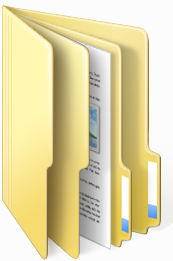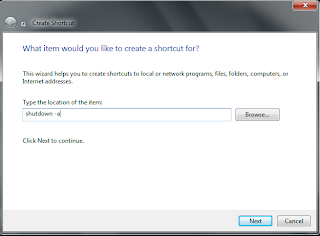REMEMBERING YOUR USB STICK
Well, most of us have that annoying and potentially disastrous habit of leaving USB memory sticks plugged into computers when we are on travel. But there is solution for this, USBalert. Its a handy application that warns us if memory stick is still plugged in when we try to shut down PC.
Don't forget, we need to run the application every-time we plug our USB stick in, but its worth the few second it takes, especially if we carry important or sentimental data on our USB memory stick. the application USB alert,we can get it from www.usbalert.nl .With this software we can't forget our USB stick anymore. It sounds
and shows an alarm if we lock or shutdown our computer while the USB
stick is still connected.