You might have rows in your worksheet which are essential part of your data, but may not be much relevance to be displayed or printed. Such rows can be hidden while viewing or printing. These hidden rows are not deleted, their row height is merely set at zero. To hide/unhide rows using Excel 2003, follow the steps bellow:
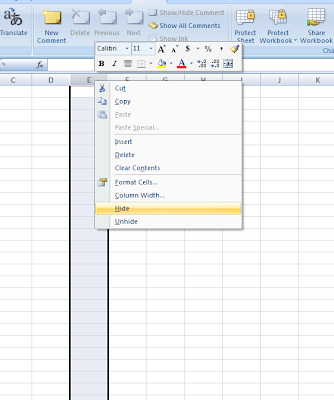 > Select the rows or one or more cells from the rows to be hidden.
> Select the rows or one or more cells from the rows to be hidden.> Go to the 'Format| Row | Hide' menu option. The selected rows are hidden.
> To unhide the rows, select the rows on both sides of those that are hidden.
> Go to the 'Format| Row | Unhide' menu option.
> To hide/unhide rows using Excel 2007, select the cells or the complete you wish to hide.
> Go to the 'Home' tab
> Click the 'Format'option appearing under the 'Cells' group.
> Click 'Hide & Unhide' from the drop down menu that appears.
> Click 'Hide Rows' from the sub menu. The selected rows are hidden.
> To unhide rows, select the rows on both side of those that are hidden.
> Go to the 'Home' tab.
> Click the 'Format' option appearing under the 'Cells' group.
> Click 'Hide & Unhide' from the drop down menu that appears.
> Click 'Unhide Rows' from the sub menu. The hidden rows are now displayed.













Thanks for the simple step. Will use definitely
ReplyDelete