Have you suddenly encountered
with the problem that when you plug in your USB drive, the Removable media
shows up but when you try to open it, it returns with the message:
Please insert a disk in to drive
H:
 If yes then this tutorial will
help you. By applying this simple method you'll have 75% chance to get back
your USB drive hardware. This works only in the above error condition. If the window
doesn’t detect your USB drive, then there is probably flaw in the USB media.
If yes then this tutorial will
help you. By applying this simple method you'll have 75% chance to get back
your USB drive hardware. This works only in the above error condition. If the window
doesn’t detect your USB drive, then there is probably flaw in the USB media.
NOTE: Please keep in mind that,
you'll have to lose your data when following this tutorial.
> Plug in your USB drive.
> Go to Start - 'My Computer',
right click on 'My Computer' icon and click on 'Manage' menu. Computer Management window will pop up.
> Click on 'Disk management'
under 'Storage' tree menu
> Now at the right side of the
window right click on your removable media, right click on your removable media
and choose 'Change Drive Letter and Paths.'
> Now in new window choose any
drive letter that is not taken by any media (M: , N: , :K: etc.)
> Click on 'OK' button and close
the management window. Try opening your USBdrive. There may be the chance to
have your USBdrive recovered if this method worked.
> If the problem still
prevails then follow the above tutorial but instead of choosing Change drive
letter and paths, choose 'Format' and give a quick format to it.
> Now you'll have finally lost
your data but the USBdrive is safe in your hands.
Hope this tutorial was working.
If it didn’t please do comment me. I will find other solutions as well.

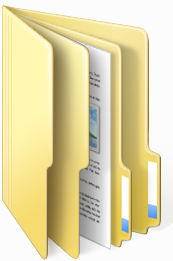








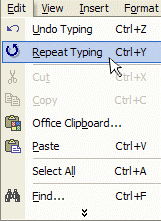




No comments:
Post a Comment