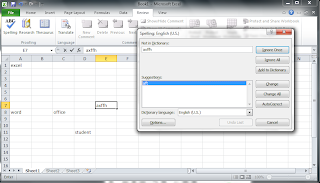 If you are submitting reports in Excel, it is advisable that you run the spell check wizard for your worksheet before you send it across for further inspection. It is the same tool that appears in the other applications of the office package. You can either check entire worksheet at once or you can conduct spell check on specific parts of the sheet.
If you are submitting reports in Excel, it is advisable that you run the spell check wizard for your worksheet before you send it across for further inspection. It is the same tool that appears in the other applications of the office package. You can either check entire worksheet at once or you can conduct spell check on specific parts of the sheet.To run the complete spell check, carry out the following steps:
> Go to ‘Review’ tab
> Click the ‘Spelling’ option appearing under the ‘proofing’ group of the tab.
Note: You can use the [F7] function key to start the spell check utility.
> Click ‘Yes’ on the dialog box that appears to check from the beginning of the sheet.
> Check the required buttons to accept suggested changes as required.
> To check spellings in a specific range of cells, carry out the following steps:
> Select the cell range that need to be checked.
> Go to the ‘Review’ tab.
> Click the ‘Spelling’ option appearing under the ‘proofing’ group of the tab.
> Check the specified buttons on the basis of your requirements to accept suggested changes.













No comments:
Post a Comment